Extract Text from any image online without downloading in your Computer. If you want to copy text from images like a king or a boss, then you are at a right place. Here we will provide you a trick that will help you in downloading Chrome extension in your laptop. Project Naptha is an extension that can extract and modify text from any image. Project Naptha applies state of the art algorithm on every image which you browse. It gives you a result in a way that you can even bold as well as copy and paste and even modify and translate the text within an image.Easily extract out text from any image or memo you want to do with the help of Google Chrome extension that will allow you to easily get the text from the image being displayed in the browser.
Words in the text comes in two senses: the one in the form of articles, emails, tweets, chats and blogs that can be copied, searched, modified and selected and the other one is the text which is shackled to images provided in jokes, comics, document scans, posters, memes, charts, etc. You can either watch the text by moving the cursor over the text. Press Ctrl+C to copy the text and you can paste it in any document whether you prefer it as a Word Document, an email, etc. Right click and erase the words from an image, edit those words, and you can even translate it into different languages.
Steps To Extract and Copy Text From Any Images:
Step 1. First of all, download Project Naptha extension from Chrome Web Store in your Google Chrome Browser.
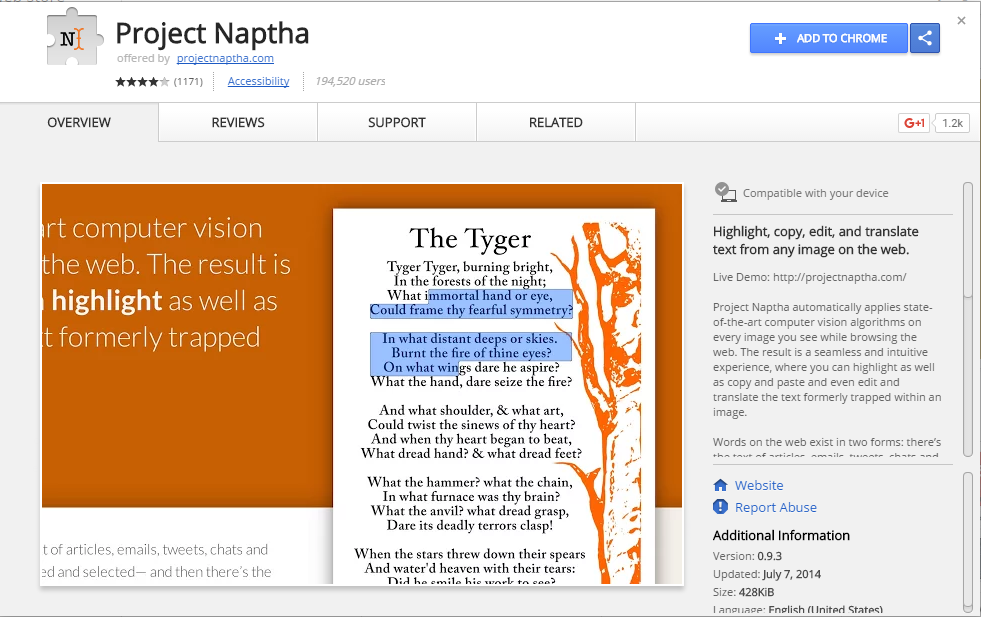
Step 2. Now simply click on Add extension button to add this extension in your Chrome browser. Now you need to open any of image in your Browser and select like below.
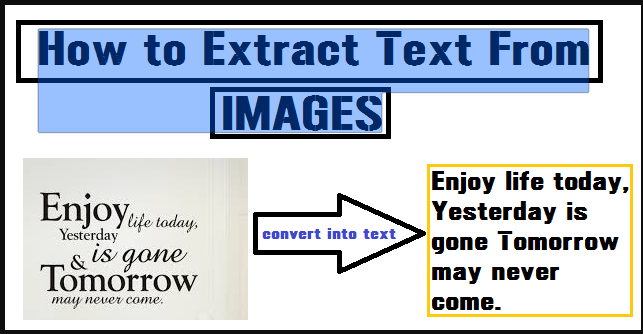
Step 3. Right click on it and select copy text for extracting text from any image.
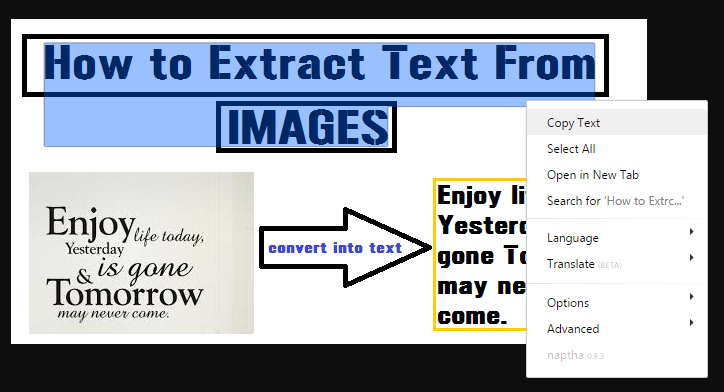
That’s it! You are done, and now you can copy text from any internet meme by using this extension in your browser.
Using Microsoft OneNote:
You might have Microsoft OneNote installed on your computer. However, do you know that OneNote comes with OCR capabilities since 2007. So, here we will use Microsoft OneNote to extract and copy text from any images in PC.
Step 1. First of all, open Microsoft OneNote and then you need to browse to “Insert” tab.
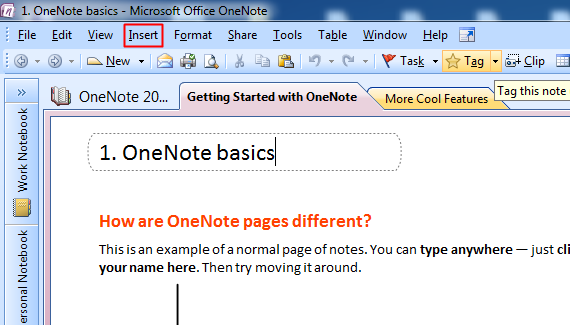
Step 2. Now you need to select “Pictures” and then select from Files. (You need to save the image file on your computer to use OneNote)
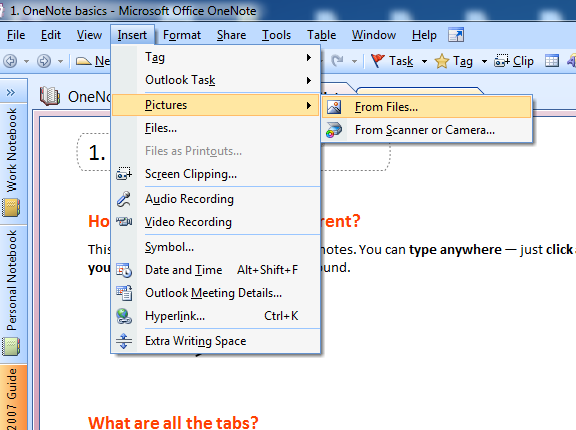
Step 3. Now you need to right click on your image in OneNote and then select the option “Copy Text from Picture”
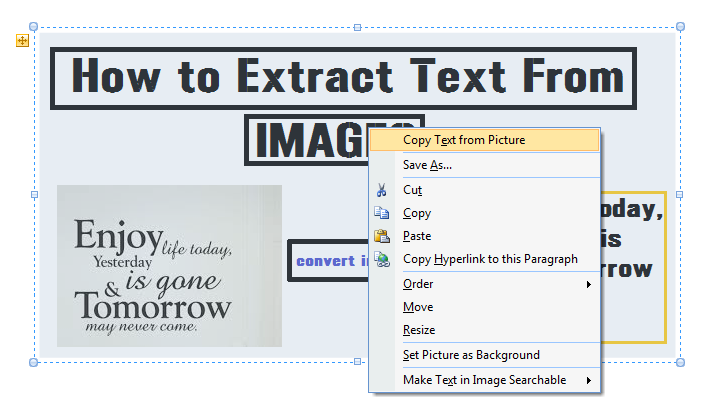
Step 4. Once you have copied the text from the image file, you can paste it in Notepad or any other text editor.
That’s it! You are done. This is the easiest way to extract and copy text from any images in PC. The best part of this tutorial is, almost everyone has OneNote installed on their PC. So, we can use it to copy text from any pictures.
So above discussion is all about How to Extract and Copy Text From Any Images In PC. By using this simple and straight guide, you can easily make the setup to extract out any of the text from any image in your browser. So must try this out today. Hope you like the guide, keep on sharing with others too. Leave a comment below if you have any related queries with this.

Blogger Comment